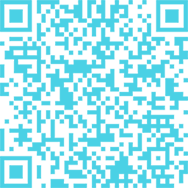Course Specifications
Course number: 084384
Course length: 1.0 day(s)
Course Description
Course Objective: You will understand and use the various elements in the Photoshop CS5 interface so as to efficiently work with the software. You will use the different tools in Photoshop for selecting parts of images and identify the need for having layers in a Photoshop document. You will also organize the different components of the design as layers. With the layered Photoshop document thus created, you will apply layer effects and other special effects in order to enhance the appearance of the design. Once the design is finalized, you will save images in both print and web formats.
Target Student: Adobe® Photoshop® CS5: Level 1 is intended for a diverse audience including, but not limited to, computer-savvy professionals who want to create and enhance graphics for marketing materials, newsletters, blogs, and websites; photographers who want to work with and prepare photos for print or web; students with an interest in graphic design or those with novice design skills; and professionals who want to learn and use Photoshop CS5 as a complement to other CS5 programs, such as Illustrator. The course covers the Adobe Visual Communication using Photoshop CS5 objectives, and is intended to help prepare students to take the Adobe Certified Associate exam. Please refer to the CD-ROM that came with this course for a document that maps the Adobe Visual Communication using Photoshop CS5 objectives to the content in the Adobe Photoshop CS5 series.
Prerequisites: Before taking this course, students should be familiar with the basic functions of their computer’s operating system such as creating folders, launching programs, and working with windows. Students should also have basic Windows application skills, such as copying and pasting objects, formatting text, saving files, and so on.
Course Objectives
Upon successful completion of this course, students will be able to:
- initiate a project.
- explore the Adobe Photoshop CS5 environment.
- determine the resolution and graphic type.
- work with selections.
- work with multiple layers.
- enhance images with paint and filters.
- identify the characteristics of various image modes and color adjustment options.
- save images for web and print.
Course Content
- Lesson 1: Initiating a Project
- Topic 1A: Plan a Project
- Projects
- Project Plan Phases
- Scope
- Target Audience
- Project Management
- How to
- Topic 1B: Identify Copyright and Citation Requirements
- Copyright Terminology
- Citations
- Copyright Permission
- How to
- Lesson 2: Exploring the Adobe® Photoshop® CS5 Environment
- Topic 2A: Explore the Photoshop Interface
- Adobe Photoshop CS5
- The Photoshop Window
- The Tools Panel
- Navigation Tools
- The MINI BRIDGE Panel
- How to How to Explore the Photoshop Interface
- Topic 2B: Explore the Photoshop Interface
- Adobe Photoshop CS5
- The Photoshop Window
- The Tools Panel
- Navigation Tools
- The MINI BRIDGE Panel
- How to
- Topic 2C: Customize the Workspace
- Predefined Workspaces
- Custom Workspaces
- The Preferences Dialog Box
- The Preset Manager
- How to How to Customize the Workspace
- Topic 2D: Explore Adobe Bridge
- Adobe Bridge
- Adobe Bridge Components
- Views in Adobe Bridge
- How to How to Explore Adobe Bridge
- Lesson 3: Determining Graphic Type and Resolution
- Topic 3A: Differentiate Between Raster and Vector Graphics
- Pixels
- Raster Graphics
- Vector Graphics
- How to
- Topic 3B: Understand Image Resolution
- Image Resolution
- Image Size
- Photoshop File Formats
- How to How to Understand Image Resolution
- Lesson 4: Working with Selections
- Topic 4A: Create a Selection
- The New Dialog Box
- The Marquee Tools
- The Lasso Tools
- The Quick Selection Tool
- The Magic Wand Tool
- Rulers
- How to How to Create a Selection
- Topic 4B: Save a Selection
- Channels
- The Alpha Channel
- The CHANNELS Panel
- How to How to Save a Selection
- Topic 4C: Modify a Selection
- The Refine Edge Dialog Box
- The Feather Effect
- How to How to Modify a Selection
- Topic 4D: Apply Color to a Selection
- Painting Tools
- The Eyedropper Tool
- The Color Picker Dialog Box
- How to How to Apply Color to a Selection
- Lesson 5: Working with Layers
- Topic 5A: Create Layers
- Layers
- Types of Layers
- The LAYERS Panel
- How to How to Create Layers
- Topic 5B: Work with Type Layers
- Type Layers
- The Type Tool Options Bar
- The CHARACTER Panel
- The PARAGRAPH Panel
- How to How to Work with Type Layers
- Topic 5C: Transform Layers
- The Free Transform Command
- The Transform Menu Commands
- How to How to Transform Layers
- Topic 5D: Apply Styles
- Opacity
- Blending Modes
- Layer Styles
- The STYLES Panel
- How to How to Apply Styles
- Topic 5E: Undo Previous Steps
- Tools to Undo Previous Actions
- The HISTORY Panel
- How to How to Undo Previous Steps
- Topic 5F: Manage Layers
- Stacking Order of Layers
- Layer Groups
- The Alignment and Distribution Options
- Advantages of Merging Layers
- Image Flattening
- How to How to Manage Layers
- Lesson 6: Enhancing Images with Paint and Filters
- Topic 6A: Paint on an Image
- Fill
- The SWATCHES Panel
- Brushes
- Patterns
- The Brush Tool Options Bar
- The Tool Preset Feature
- The Mixer Brush Tool
- How to How to Paint on an Image
- Topic 6B: Apply Filter Effects
- Filters
- Filter Effects
- The Filter Gallery
- How to How to Apply Filter Effects
- Lesson 7: Exploring Image Modes and Color Adjustments
- Topic 7A: Explore Grayscale and Bitmap Modes
- Bitmap
- Grayscale
- Duotone
- How to
- Topic 7B: Apply Color Adjustments
- Pixel Depth
- Color Mode
- Different Color Modes
- Color Adjustments
- How to How to Apply Color Adjustments
- Lesson 8: Saving Images for Web and Print
- Topic 8A: Save Images for Print
- File Formats for Print Applications
- TIFF Options
- The Print Commands
- The Print Dialog Box
- Contact Sheets
- Picture Packages
- How to How to Save Images for Print
- Topic 8B: Save Images for the Web
- File Formats for the Web
- The Save for Web & Devices Dialog Box
- How to How to Save Images for the Web
- Topic 8C: Save Images as PDF
- Adobe PDF Presets
- How to How to Save Images as PDF